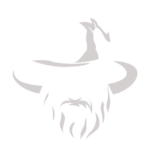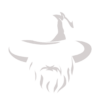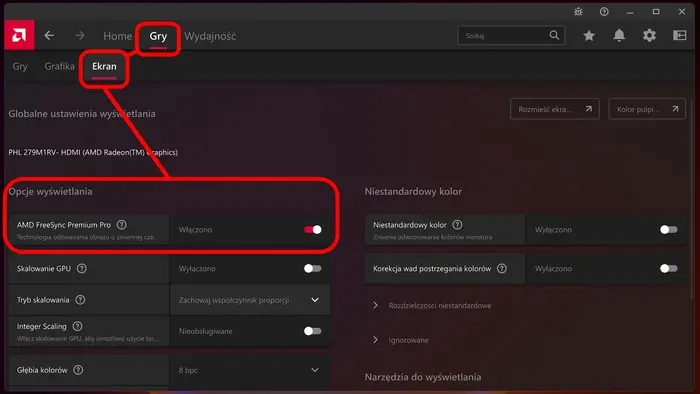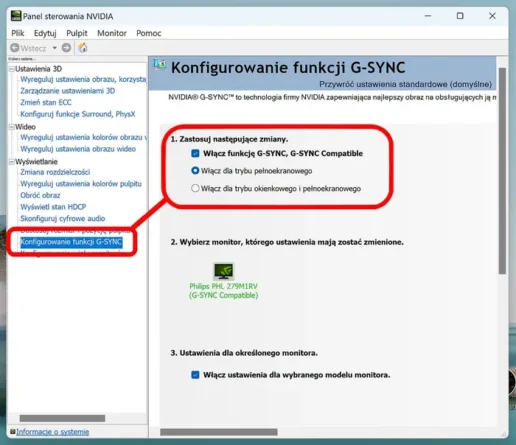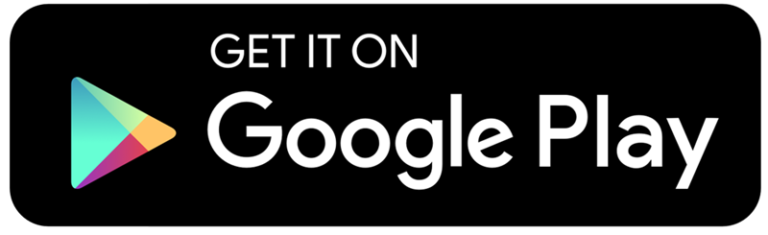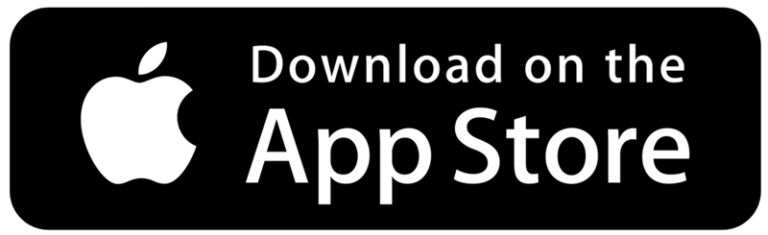1. What Are FreeSync and G-Sync?
FreeSync and G-Sync are adaptive sync technologies developed by AMD and NVIDIA, respectively. Their main purpose is to eliminate issues with gaming smoothness, such as:
- Tearing (screen tearing),
- Stuttering (frame skipping),
- Display lag (frame delays).
How Do They Work?
Both technologies adjust the monitor’s refresh rate to match the FPS generated by the graphics card:
- FreeSync: Developed by AMD, widely available and often found in more affordable monitors.
- G-Sync: Developed by NVIDIA, requiring certified monitors but offering advanced sync features.
2. How Do FreeSync and G-Sync Improve Game Smoothness?
2.1 Eliminating Screen Tearing
Without synchronization, the screen often “tears” when FPS do not align with the monitor’s refresh rate. Both FreeSync and G-Sync solve this problem by dynamically adjusting the refresh rate to match FPS in real time.
2.2 Reducing Stuttering
Frame stuttering occurs when FPS suddenly drop. G-Sync and FreeSync minimize this issue, making the image smoother, even during intense, fast-paced gameplay.
2.3 Improving Responsiveness
Both technologies reduce display lag, which is crucial in games like FPS and Battle Royale, where reaction speed matters.
3. FreeSync vs. G-Sync – What Are the Differences?
3.1 Compatibility
- FreeSync: Compatible with AMD GPUs and some NVIDIA GPUs (with G-Sync Compatible enabled).
- G-Sync: Requires NVIDIA GPUs and certified G-Sync monitors.
3.2 Price
- Monitors with FreeSync are more affordable since they do not require additional hardware.
- Monitors with G-Sync are more expensive but offer advanced features and stability.
3.3 Operating Range
- FreeSync: Works within a specific FPS range (e.g., 40-144 Hz). Outside this range, synchronization may stop working.
- G-Sync: Maintains synchronization across the full FPS range.
4. How to Enable FreeSync and G-Sync?
Enabling FreeSync (AMD):
- Open AMD Radeon Settings.
- Go to Display and enable FreeSync.
- Ensure that your monitor supports FreeSync in its display settings.
„Źródło: https://spidersweb.pl/2024/03/jak-wlaczyc-vrr-nvidia-g-sync-i-amd-freesync.html “
Enabling G-Sync (NVIDIA):
- Open NVIDIA Control Panel.
- Select Display > Set up G-Sync.
- Enable G-Sync and confirm the settings.
„Źródło: https://spidersweb.pl/2024/03/jak-wlaczyc-vrr-nvidia-g-sync-i-amd-freesync.html “
5. Is It Worth Using FreeSync or G-Sync?
Advantages:
- Eliminates tearing and stuttering.
- Provides smoother visuals during FPS fluctuations.
- Improves gaming comfort, especially in fast-paced action games.
Disadvantages:
- G-Sync monitors are more expensive.
- FreeSync may be unstable at very low FPS.
Summary:
If you have an AMD GPU, FreeSync is the cheapest and easiest solution. If you own an NVIDIA GPU and have the budget for a G-Sync monitor, you can enjoy top-notch synchronization and smoothness.
Conclusion
FreeSync and G-Sync technologies greatly improve gaming smoothness by eliminating tearing, reducing stuttering, and improving responsiveness. Choosing between them depends on your graphics card and budget. Regardless of the option you select, enabling these technologies will let you enjoy smoother and more comfortable gameplay.