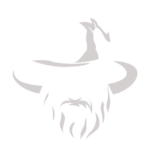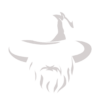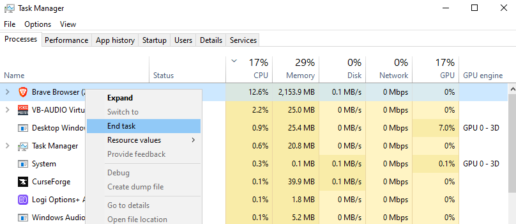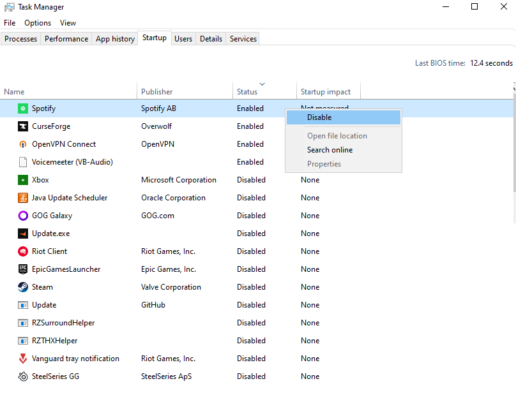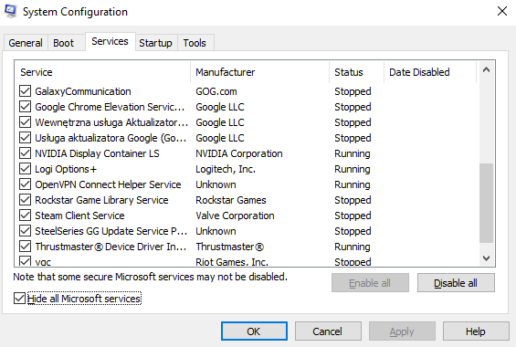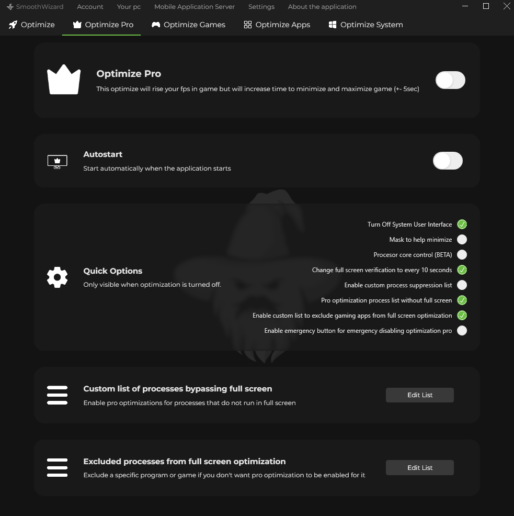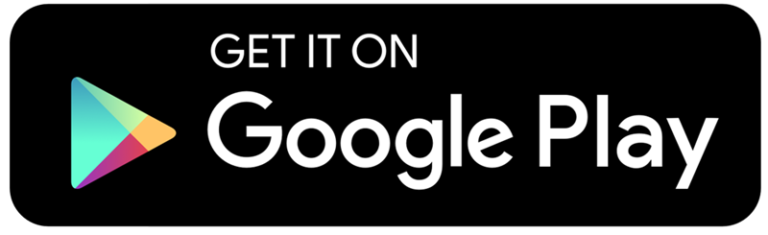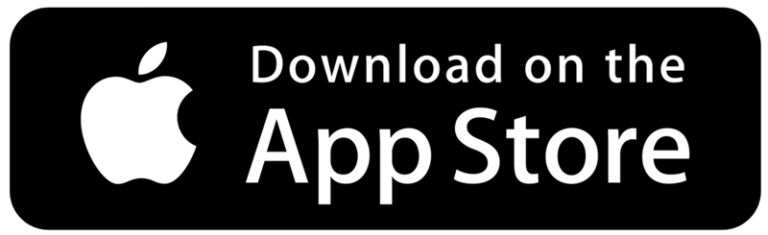1. Why Is Disabling Background Processes Important While Gaming?
When gaming, your computer needs maximum resources, such as CPU and RAM. Unnecessary background processes can:
- Use up CPU and RAM,
- Lower FPS in demanding games,
- Increase system response times, negatively affecting smoothness.
Disabling unnecessary processes directs more resources to your game.
2. How to Disable Background Processes in Windows?
2.1 Use Task Manager
2.2 Disable Startup Applications
2.3 Disable Background Services
3. How Does SmoothWizard Simplify Process Management?
Manually managing processes can be time-consuming and complicated. That’s why the SmoothWizard app automatically optimizes your system while gaming.
SmoothWizard’s Process Freezing Feature:
- Process Freezing: SmoothWizard temporarily “freezes” background processes that are not needed during gameplay, freeing up resources for your computer.
- Automatic Optimization: The app analyzes running processes and disables only those unrelated to your game.
- Improved FPS: By better utilizing CPU and RAM, games run more smoothly with stable FPS.
4. Additional Tips for Better Performance
- Disable In-Game Overlays: Software like Steam, Discord, or NVIDIA GeForce Experience can consume resources.
- Close Web Browsers: Open tabs in a browser can use a significant amount of RAM.
- Invest in an SSD: A faster drive significantly improves loading times and system responsiveness.
5. Conclusion
Disabling unnecessary background processes is an effective way to improve your computer’s performance while gaming. You can do it manually using Task Manager or rely on SmoothWizard, which automatically freezes unnecessary processes to enhance FPS and smoothness. Try these solutions and enjoy maximum performance from your computer!