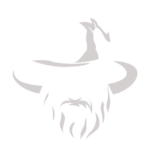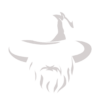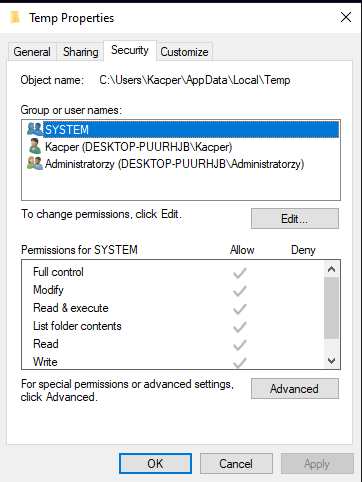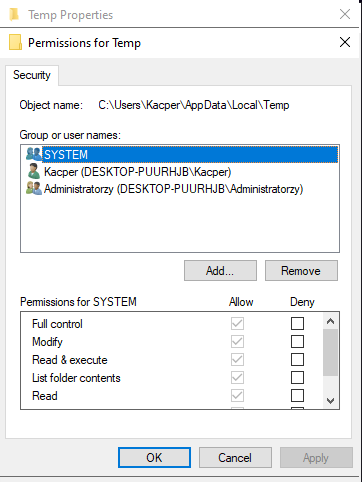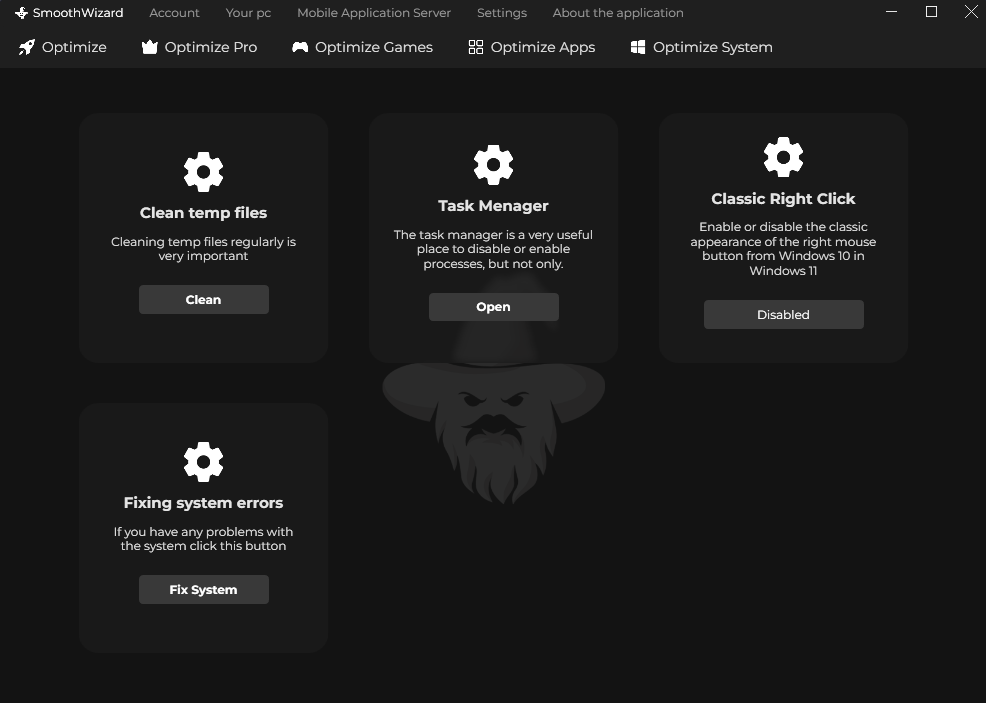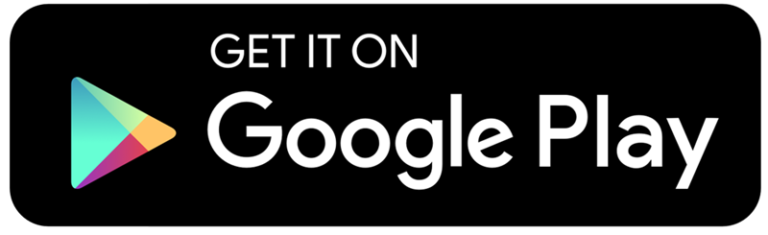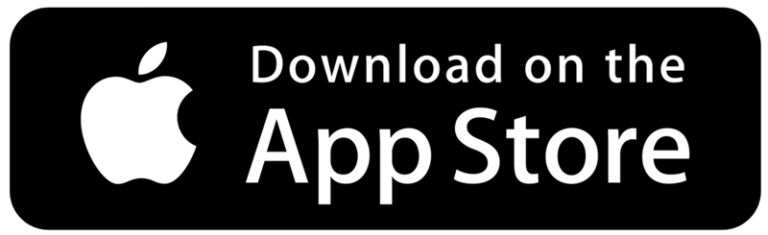1. What Does Error 2503 Mean?
Error 2503 appears when Windows lacks the necessary permissions to access the temporary (Temp) folder required during application installation. As a result, the installation process is interrupted.
The most common causes of the error are:
- Missing administrator privileges,
- Issues with access permissions for the Temp folder,
- Corrupted MSI installer files.
2. How to Fix Error 2503 – Step-by-Step
2.1 Run the Installer as Administrator
The simplest solution is to run the installer with administrative privileges:
- Right-click on the installation file (e.g.,
EpicInstaller.msi). - Select Run as administrator.
2.2 Check Permissions for the Temp Folder
If the problem persists, ensure that the system has access to the Temp folder:
- Press Win + R, type
temp, and click OK. - In the Temp folder, right-click and select Properties.
- Go to the Security tab and ensure that the SYSTEM account and your user account have full control.
How to Grant Full Control?
- In the Security tab, click Edit.
- Select your user account and check Full Control.
- Click Apply and close the window.
2.3 Change the Temp Folder Location
If the Temp folder is corrupted, you can change its location:
- Press Win + R, type
sysdm.cpl, and press Enter. - Go to the Advanced tab and click Environment Variables.
- In the User variables section, find
TEMPandTMP. - Click Edit and set a new folder location (e.g.,
C:\Temp).
2.4 Run DISM and SFC Tools
If the error is caused by corrupted system files:
- Open Command Prompt as an administrator.
- Enter the following commands, pressing Enter after each:
DISM /Online /Cleanup-Image /RestoreHealthsfc /scannow
3. How to Prevent Error 2503 in the Future?
3.1 Regular Temp Folder Cleanup
One of the most important ways to prevent Error 2503 is by regularly cleaning up unnecessary files in the Temp folder. Leftover files can cause access issues and slow down your system.
3.2 Automatic Cleanup with SmoothWizard
The SmoothWizard.com application includes an automatic Temp folder cleanup feature as part of its system optimization process. This function runs every time you initiate the free optimization option, ensuring your system stays clean and efficient without manual intervention.
3.3 Benefits of Using SmoothWizard:
- Automatic removal of unnecessary Temp files,
- Reduced risk of installation errors,
- Improved overall system performance.
Keeping the Temp folder clean not only prevents issues like Error 2503 but also enhances the overall stability and speed of your computer.
3.4 Keep Windows Updated
Regularly updating your Windows system is a key step in preventing errors like 2503. The latest security and stability updates ensure smoother system performance and compatibility with modern applications. By staying current with updates, you minimize the risk of permission-related and installation issues.
Conclusion
Error 2503 during the installation of Epic Games Launcher or other programs is often caused by permission issues with the Temp folder. By following simple steps, such as running the installer as an administrator, checking Temp folder permissions, or running DISM and SFC tools, you can quickly resolve this issue. Maintaining proper system settings will also help you avoid such errors in the future.