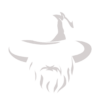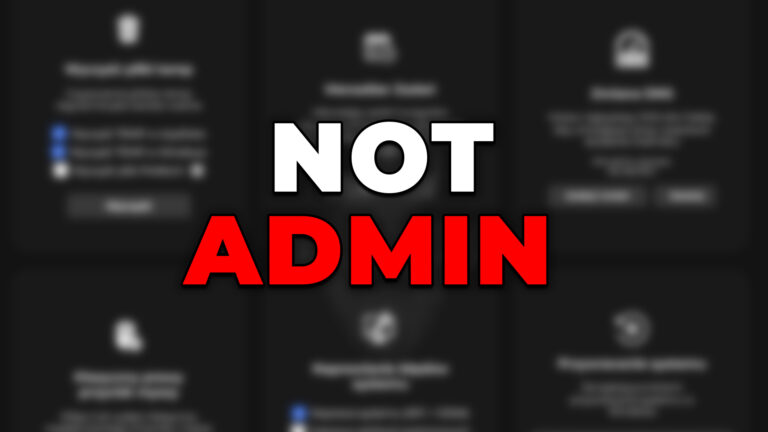Why might some app features not work?
Our application offers a number of advanced features that require full system permissions. If you are using a user account without administrator privileges, some options may not work properly or may not launch at all. This is because Windows introduces additional security restrictions for standard user accounts.
To ensure the application’s full functionality, we recommend running it under an account with administrator privileges. This will allow all features, including registry editing, process management, and automatic modifications to system settings, to function properly.
Our application team is working diligently to bypass these restrictions so that in the future, advanced features can also be used with a user account. – provided the administrator consents in advance by granting the appropriate permissions. Unfortunately, due to current Windows security measures, not all features may be available in this scenario.
We thank you for your understanding and encourage you to use the application with an administrator account to take full advantage of its capabilities.
How do I check if my account has administrator privileges in Windows 10 / 11?
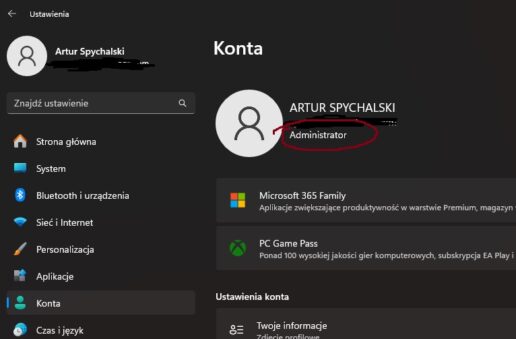
2. Sprawdź typ konta
W sekcji z Twoim imieniem/nazwą kontaa
2. Check your account type
In the section with your name/account name, you’ll see whether it’s “Administrator” or just “User.”
🔍 If it only says “User,” your account does NOT have full system permissions.
zobaczysz, czy jest to <b>„Administrator”</b> lub tylko <b>„Użytkownik”</b>.🔍 Jeśli widnieje tylko „Użytkownik”, Twoje konto NIE posiada pełnych uprawnień systemowych.
How do I change a user account to an administrator account?
How to change a user account to an administrator account? a⚙️ Method 1: Control Panel
1. Open Control Panel → “User Accounts” → “Change account type.”
2. Select the user you want to change and click “Change account type.”
3. Select the Administrator option and click Change account type.
⚙️ Method 2: System Settings (Windows 11)
1. Open “Settings” → “Accounts” → “Family & other users”
2. Click the name of the account you want to edit → “Change account type”
3. Select “Administrator” and confirm
❗ NOTE: To change your account type, you must be logged in as an administrator. If you currently do not have access to an administrator account, contact the person who set up your computer or who administers the system.
How to check account type from command line (CMD)?
Type in CMD:
net user %username%
In the results, look for the “Local Group Memberships” section. If it says “Administrators,” the account has full permissions.
🧠 Summary
To use the app’s full features (e.g., editing the registry, running system services), the account must have administrator privileges. Now you know how to check this and how to change your account type if necessary!